Data Doctor
DataDoctor (tm) is the easy way to find problems with your data. You can select from a range of standard tests and all errors are neatly listed including a hyperlink to allow easy switching to the problem data. The checks are as follows:
- Remove Extra spaces - checks for names that have extra spaces at the end of beginning of a name or two or more spaces within the name or illegal characters within the name and then fixes them. Useful for checking imported data.
- Born Before Parents checks that the DOB (date of birth) of each entry is not before the DOB of either of its parents. This is a useful to test to run before the self-parenting test.
- Self-parenting test checks every entry to make sure it does not appear as an ancestor of itself. This is a crucial requirement for accurate COI calculations.
- Missing Parents checks if a Sire or Dam name does not have a matching record with that name.
-
Gender check will check every record with a specified Sex (M or F) and check every
where it is used to make
sure its consistent. In other words if a record is a Male the it should only be used as a Sire. - Similar Names - checks for names which seem similar and which other data indicates could be referring to the same entry.The test ignores all punctuation and is case insensitive. It will detect similarities even if the order of the letters is different. A good example of two names which probably refer to the same entry but are very differently spelled would be "Nell. Cameron" and "Cameron's Nell". This test can take a long time on a large database.
- Litters born closer than X months.
- Dams mated older than X years.
- Dams mated younger than X months.
- Sires mated older than X years.
- Sires mated younger than X months.
Simply select the tests you want to run by clicking on the Options button then select from the dialog shown below.
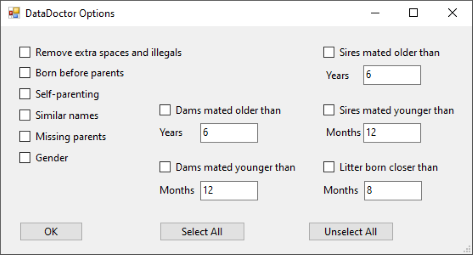
Click OK once you have selected the tests, then click the Run button. The results of the DataDoctor's analysis are listed in the floating dialog box as shown below. Because it is floating you can drag it out of the way and work in the "Edit All Records" view. As you fix errors those messages can be removed by clicking on the "Remove Selected" button. The entry column is the name of a record which is involved in the issue and if the name is clicked, the grid view will zoom to that entry making it easy to investigate and fix.


