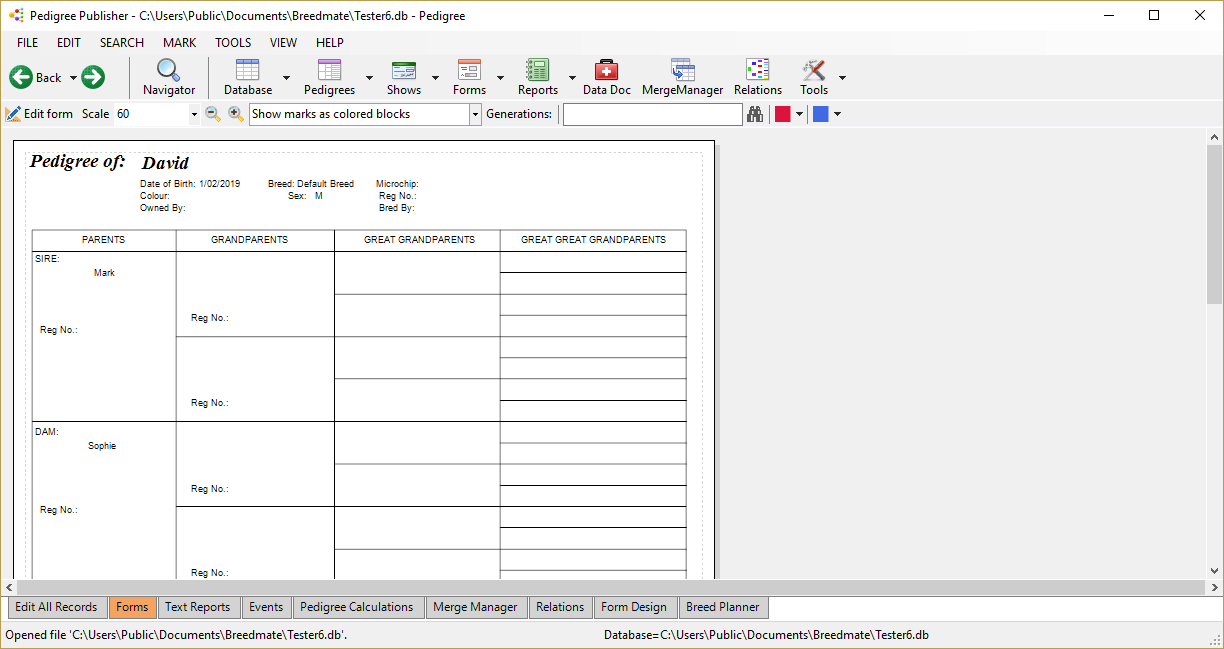Easy data entry
It's easy to enter pedigree data into Pedigree Explorer (PedX). Data can be entered in any order:
- Either start from the ancestors and work forward to the latest offspring; or
- start from the latest offspring and work back to the ancestors; or
- any combination of the above in any order at any time!
Creating a blank database
To demonstrate we'll start from scratch by creating a blank database. First start PedX then click File-Create database. You should see the dialog below. Click the "Select type" combo and select Dog (or Cat), then click OK.
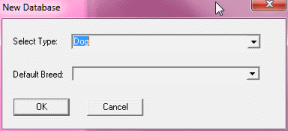
Next you need to save your database by clicking File-Save database. A dialog appears as shown below. You should save your database in the Public Documents/Breedmate folder as shown below. Never save your database in C:\Program Files because this is a special protected folder and files in this folder cannot normally be modified.
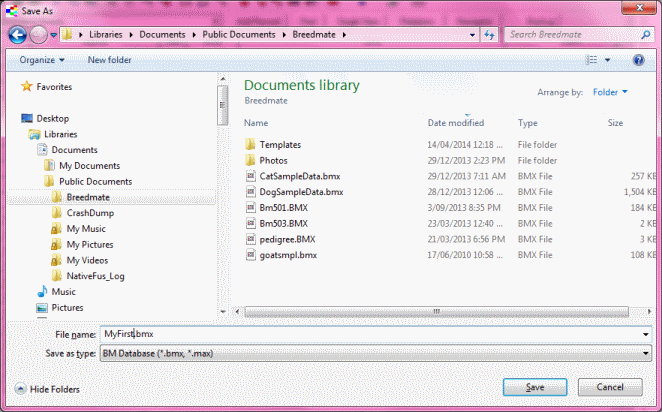
Data is normally entered in the Grid view as shown below. Its shows one row per animal. We'll add our first, lets call him "David" by typing (notice that as you type it appears in the text box on the toolbar at the top of the screen - this is where all data entry occurs). Next click F5 - or click the "Add entry" button and you will have one row as shown below. Notice the Sex field will be highlighted so just type M and hit Enter you will now be in the DOB (Date of birth) field, enter any date - say "12-9-2001". Note that PedX uses the same date format as your computer. In the US it will be mm/dd/yyyy (month day year). In other countries it may be dd/mm/yyyy or yyyy/mm/dd. To change the date format your computer uses you will need to go to Control Panel, click on "Clock, Language, Region", click on the Formats tab and change Short date.
Entering each field is easy. Simply type and hit Enter. Note that after hitting Enter the selected field moves to the right. You can at any time select another field by using the TAB to move right, or Shift-TAB to move left or use the keyboard arrow keys or just use the mouse to click on a cell.
When you come to the Sire cell, type "Mark" and hit Enter. A dialog pops up as shown below. This is because there is no other record with the name Mark, so PedX will offer to create that record and set the Name field to match the Sire field in this current record. Basically this is how PedX builds up a pedigree - simply by matching the sire or dam field with antoher record's name field.
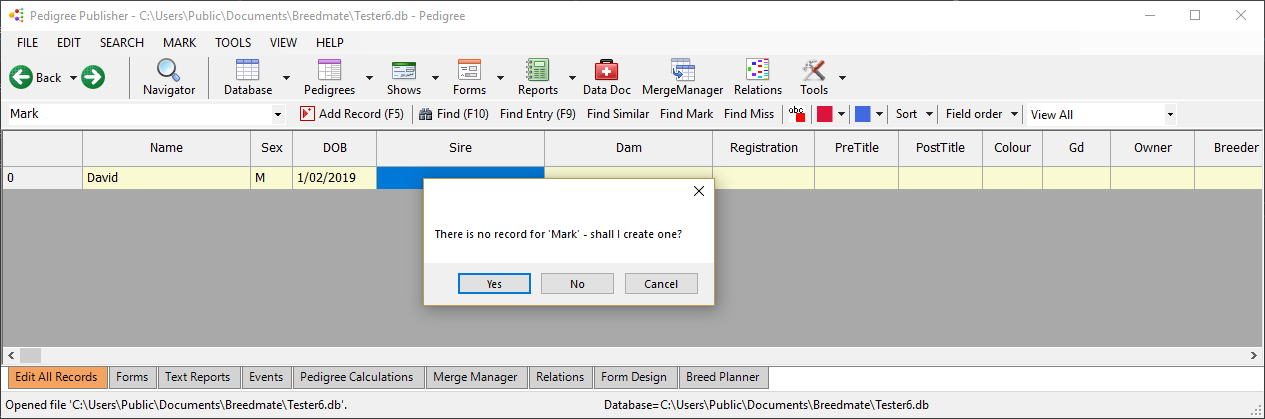
After clicking OK, the Dam cell will be selected so type "Sophie" and hit Enter. Because there is no record with that name, PedX will again prompt to create a record. Click OK.
To see what this looks like as a pedigree, click on the record for David, then click on "4G pedigree" under Forms on the left of the screen. This will now display the following simple pedigree.